Be honest with how you’re feeling
Remember, your Coach is there for you. They aren’t there to judge or criticise but instead to give you whatever you need.
So if you feel a bit weird or awkward doing things virtually, that’s completely fine.
If you’re worried about people in the house hearing or you might need to pause every now and again, that’s also completely fine.
Let your Coach know where you’re at so they can accommodate for you 🙂
Environment
Where possible, you’ll need a private space to have your coaching conversation. We recommend using headphones with a microphone. Housemates or family at home? Try playing soft music or white noise to mask the sound of your conversation.
If you’ve been working from home all day, try moving to a different space for your call. Being somewhere you can relax and that doesn’t feel like a work space can help you shift gears and tune back into yourself.
If it’s a nice day out, how about going for a walk? Take your headphones, download the zoom app and with a decent 4g connection, you might find having a coaching session on the move or in a nice outdoor space is what you need today.
In general, having a light room and a comfy chair makes a session feel smoother.
Cut out any distractions
Make sure your other pop-up notifications are disabled. Emails, Slack, WhatsApp etc , so that the session isn’t disrupted and you don’t feel distracted.
Before and after the session
With in-person coaching, there’s a short journey to and from the session. When working virtually, we’d encourage you to give yourself five minutes either side of your session to arrive and then to digest what you spoke about.
If there are any other routines you have in place around coaching, like going for a short walk or making a cup of tea, be sure to keep those routines.
Equipment
You’ll need a device with a camera and a microphone that connects to the internet. For the best experience, we recommend using a laptop or Mac and using headphones that contain a microphone, but you can also use a mobile if you feel more comfortable that way.
Getting setup
Before you have your virtual session, we advise you prep by downloading the Zoom software ahead of time.
Joining a meeting through an internet browser on your laptop or PC? When you join a meeting for the first time using the link, the web browser client that zoom needs to work will automatically download. To ensure a smooth call and to avoid any delays getting in touch with your coach, download the Zoom software ahead of time here https://zoom.us/download
Prefer to use another device? Scroll down on this page https://zoom.us/download to find the link to download the Zoom app for iphone or android.When you’re ready to have your call, click the link found in your confirmation email, reminder email or calendar invite to connect with your coach.
You may be placed in a ‘waiting room’ if they’re finishing up a previous call or getting ready to coach you. Sit tight and your coach will let you in as soon as they are ready. You can find your coaches email in the calendar invite if you’re running into any issues.
Anything you’re not sure on?
Email us at bookings@sanctus.io – we’re here to help 🙂